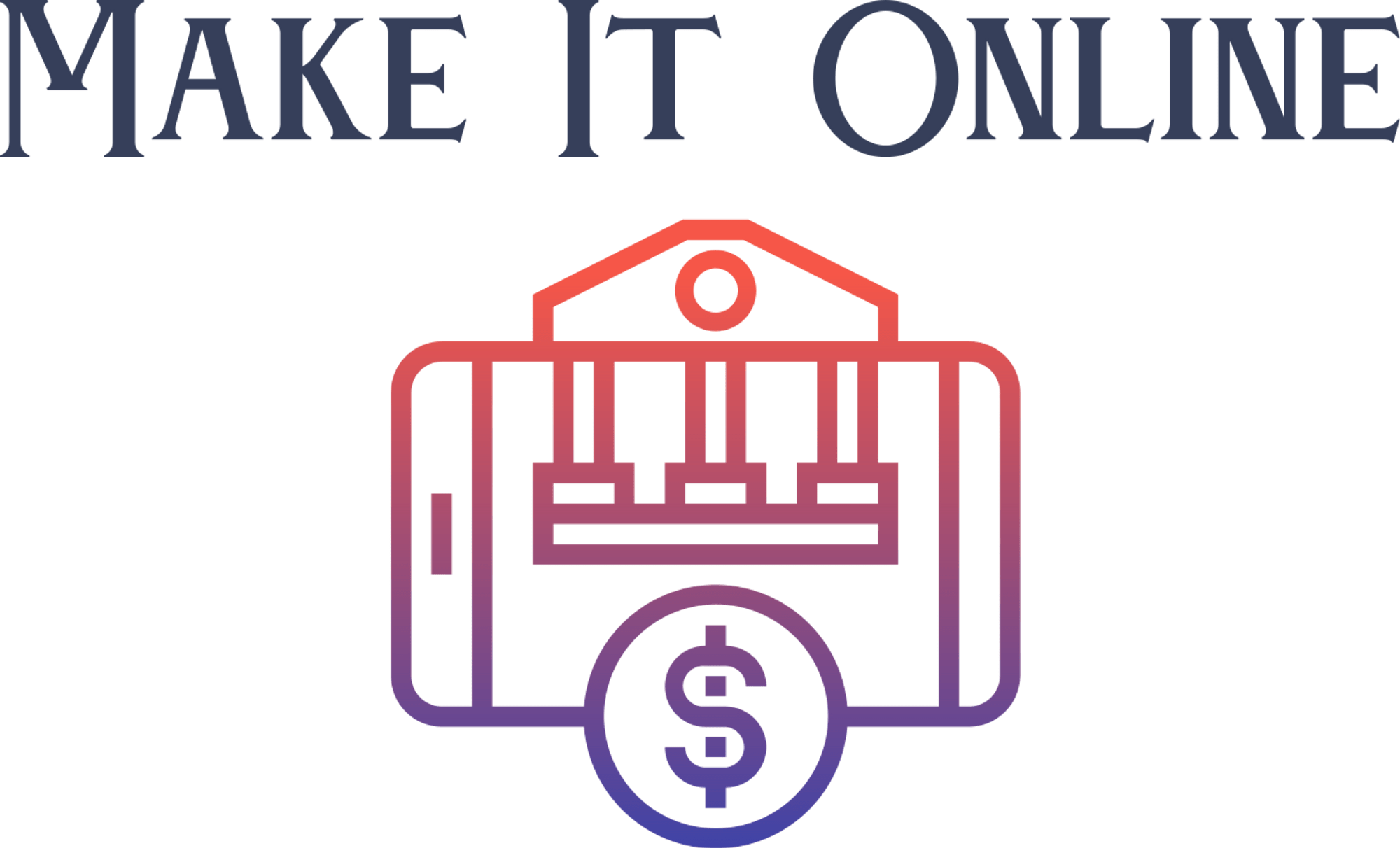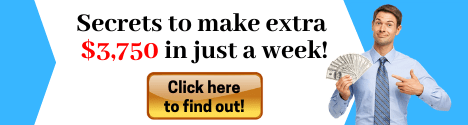[Applause] [Music] hi there guys today i'm gonna show you how to manage all your social media accounts in one place on your windows 10. we all know how hard it is to track all your social media accounts which is scattered across your windows 10 desktop some of them are on your browser saved as bookmarks some of them has dedicated apps or softwares but think if you can manage all the social media accounts within a single place it could save you a ton of time and definitely boost your productivity so let me introduce you to rambox rambox is a workspace browser that allows you to manage as many applications as you want all in one place it is perfect for people who cares about productivity and work with many applications both business and personal so let's get started go to rambox.pro on your browser and click on the download for free button now you will see this don't worry there is a free version as well and it is always will be free the free version is missing some of the features but none of them bothers me even with the free version we have access up to 99 plus social media services and that covers much more than i ever wanted consider getting a pro version if you want more than that or to support the developers and for business purpose you can get the enterprise version as well anyway once you download the program go to the location and run the setup install the program by following the instructions here you will see all the social media apps you ever wanted in one place so let me walk you through and help you with the initial setup procedure as an example let's choose one of them choose whichever one you want you can always set up more accounts later by following the same instructions for now let's choose instagram by searching up here or scrolling through the list and once you click on it you will see a pop-up setting box like this and you'll find this option which will help you set however you want the particular social media service to behave on your ram box for example under here you'll find options like align to right show service name in tab mute all sounds show notifications and so on they're all pretty self-explanatory so go ahead and set them in the best way it places you the most once you're ready click on the add instagram button and it will open the particular social media in a new tab and it will stay there now as you normally do enter the login credential for the particular social media service click login and you're set now using the same way go ahead and add all your social media services to the ram box which will also shows up as a new tab while you're doing that let me set up my accounts quickly and come back so this is how it looks after you have set up all your favorite social media accounts in rambox you can switch between the tabs just like as you're in a browser or press control plus tab button on your keyboard as a shortcut to switch between them if you want to go back or friend by a page on any social media account just right click on the particular social media tab and choose back of friend option also you can zoom in zoom out or reload the page using the same right click menu explore more and enjoy all your social media services in one place notifications will be sharp if you turn them on for the particular social media account when you set it up and that's pretty much here now if you want you can change common settings for ram box and for that you can go to files preference and change or edit these options as you like it is very useful for example if you scroll down you can see an option to set up a master password for ram box which will protect all your accounts with an additional common password so if you're not the only one using your computer you can be a little more confident when someone other than yourself using your computer there are more options you may also like so i recommend you to play around with it a little bit and hope you'll find more useful things so that's all for today that's how you can manage all your social media accounts in one place on your windows 10 hope you like the video leave a like if you do subs if you want to watch more useful contents like this and if you found the video helpful why not share with your friends as well it will be a great thing to do thank you so much for watching this is me your host rafique see you soon with another one