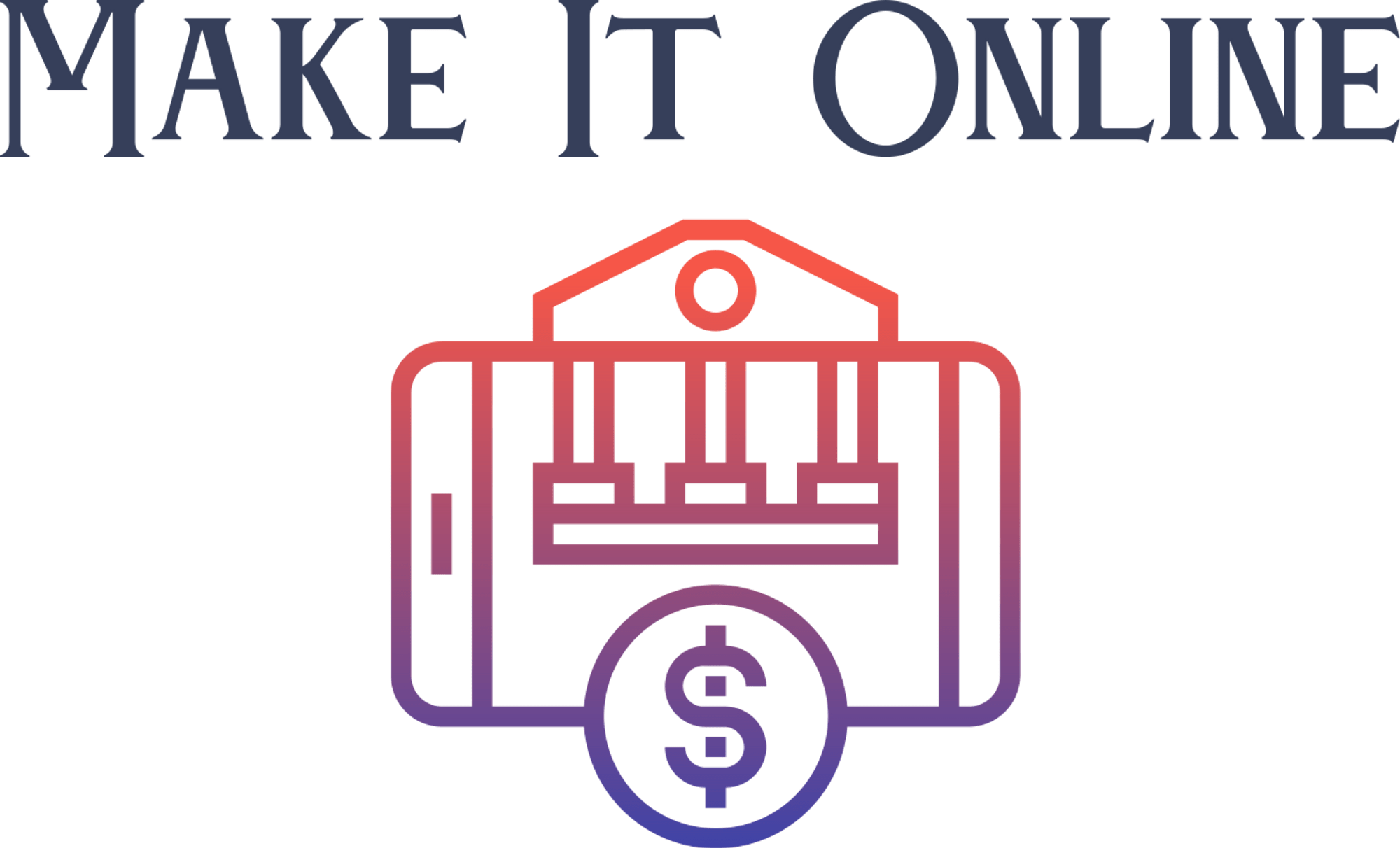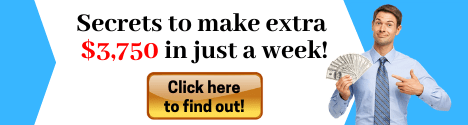Hi, I'm Steggy from Elgato. And in this video I'm going to show you 5 ways you can use Stream Deck in the workplace. Now since Stream Deck's release, we've been contacted by countless individuals and companies who have asked us about using Stream Deck to improve the workflow in their workplace. And with more and more people working from home, you might be looking for ways to outfit your home office to maximise your productivity, and Stream Deck can certainly help with that.
So without further ado, let's jump right into it. Number 1: pasting text. Stream Deck has the ability to paste precomposed text in whatever program you want. As long as the text box is highlighted, you can paste text, numbers, emojis, whatever you want. Now, people who use this feature a lot are people who work in e-mail customer service. Because to save time, a lot of companies have a standardised support playbook to help troubleshoot certain topics so you don't have to manually type out the same thing to every customer, and allowing you to reply to more customers in a given amount of time.
Now some customer service software is able to save these e-mail templates to queue up when you need or some companies literally just have a word document to copy and paste from. But in either case you can save a ton of time by programming these templates into your Stream Deck, so all it takes is one key press to do the job. This is also helpful in any kind of data entry job, where you might be dealing with product ID numbers, or SKUs that you either can't remember what the numbers are or you just want to save time from inputting them. Number 2: app launching. With Stream Deck you can program it to launch any application you want, and this will also function as an 'alt-tab' of sorts, so if you need to go between two pieces of software, it just takes a quick key press. And what's cool is you can also combine this function with the windows resizer and mover plug-in, which allows you to set where you want the window to open and what size you want it. Number 3: video conferencing controls.
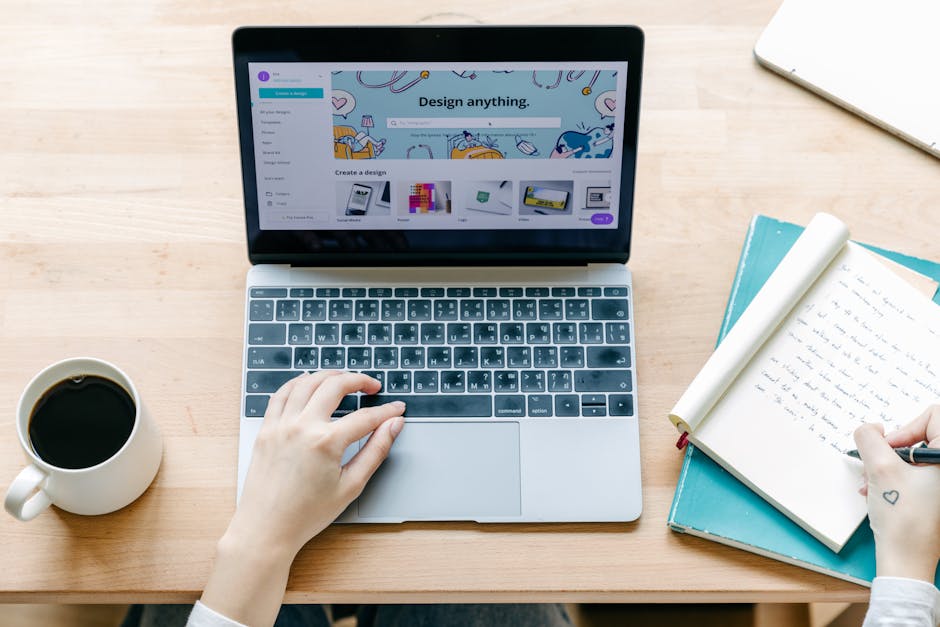
You can easily set some hotkeys in your favorite conferencing software, to control your audio with Stream Deck. Need to sneeze? Easily mute your mic so your colleagues don't hear you. And you could have a little fun with your colleagues too, if you run your mic through Voice Mod, and use Voice Mod and Stream Deck to change your voice into things like a megaphone voice, a robot voice, or a baby voice. Number 4: online class production. With education taking more of an online approach, teachers are looking for more ways to up the production value of their online lessons. And with Stream Deck, OBS, and OBS Camera, you can essentially turn your lesson into a real professional broadcast.
Complete with graphics, camera angle switching, etcetera. Which we covered in another video which we've linked in the description panel. And finally, number 5: program shortcuts and macros. This applies to basically anyone who does work on a computer. Instead of memorising hotkey combinations or keyboard shortcuts, you can map those to your Stream Deck and upload a custom icon so you know exactly what you're pressing. Did I set that hotkey to 'Control – 1' or 'Control – Shift – 1'? Well, that's a question I'll never have to ask again, because I use Stream Deck to take care of that for me. And what's even cooler is you can use multi-actions to string together different keyboard shortcuts in timed sequences, so depending on the software you use, you can turn something that's normally 10 steps, into one. Now these are just a few examples of how you can utilise Stream Deck for your job. We've seen other examples of music producers using Stream Deck as a MIDI device, stockbrokers using Stream Deck to execute buys and sells in their software, or composers writing music with Stream Deck with Final Note Express in Sibelius.
So hopefully these few examples I've listed inspire you to see how you can improve your workflow with Elgato Stream Deck. Once again, I'm Steggy from Elgato, and until our next video, good luck, and have fun.