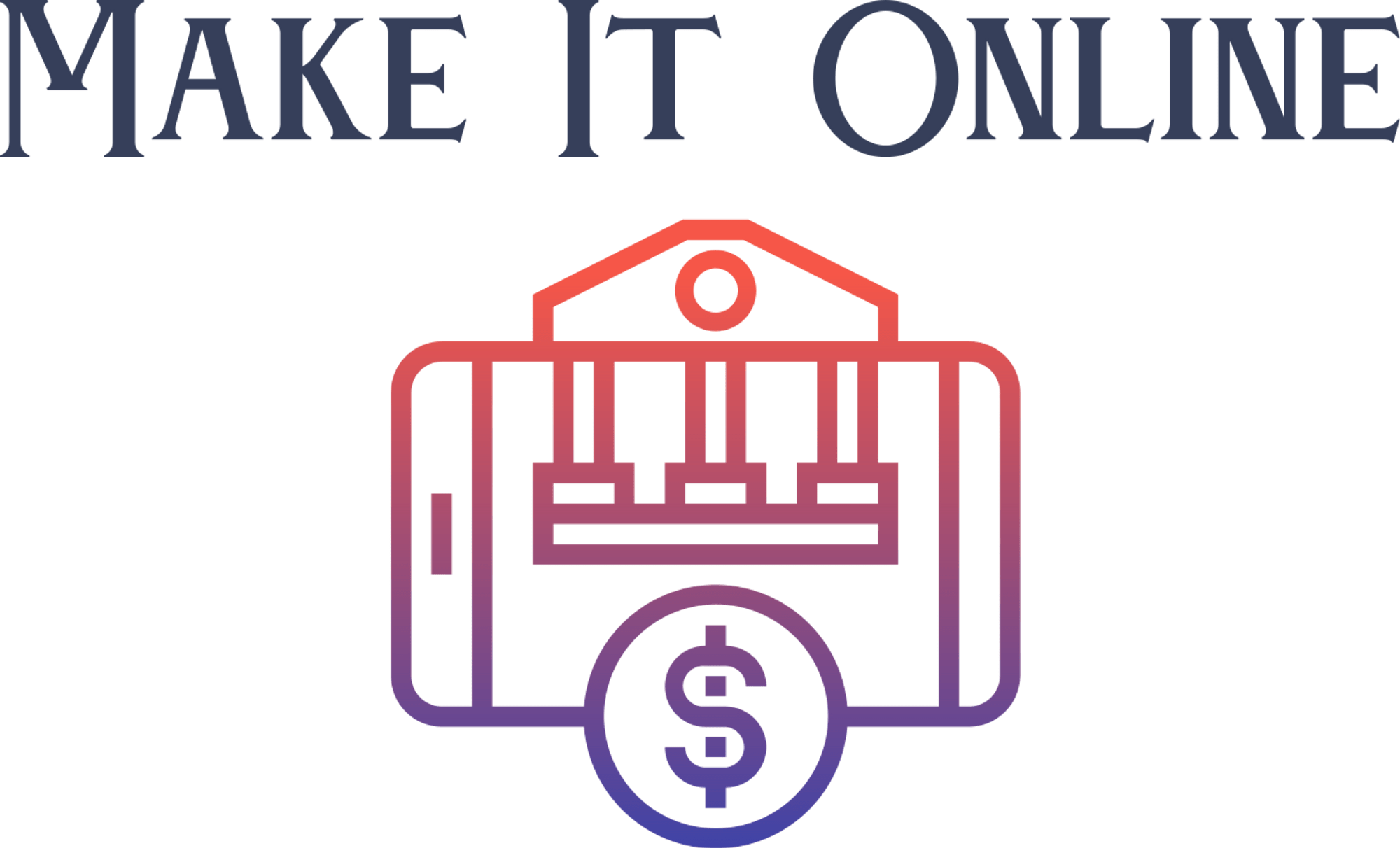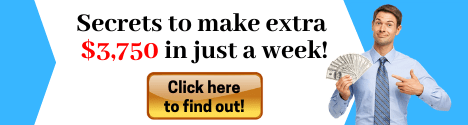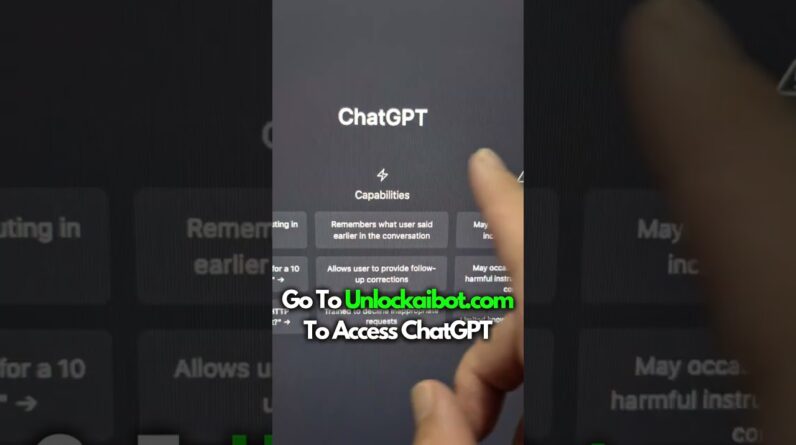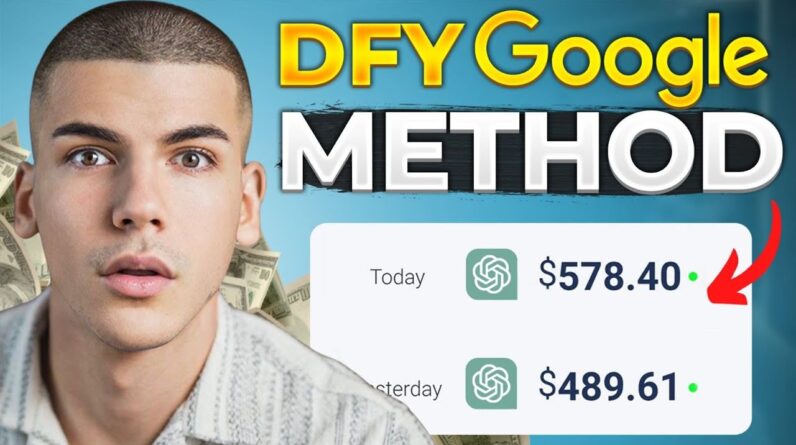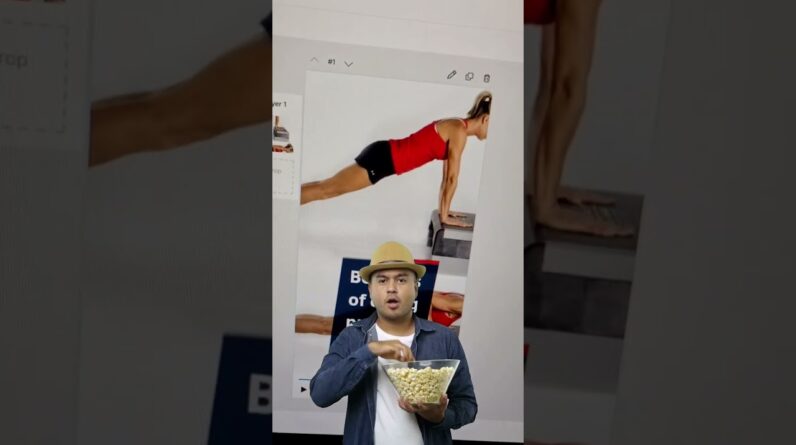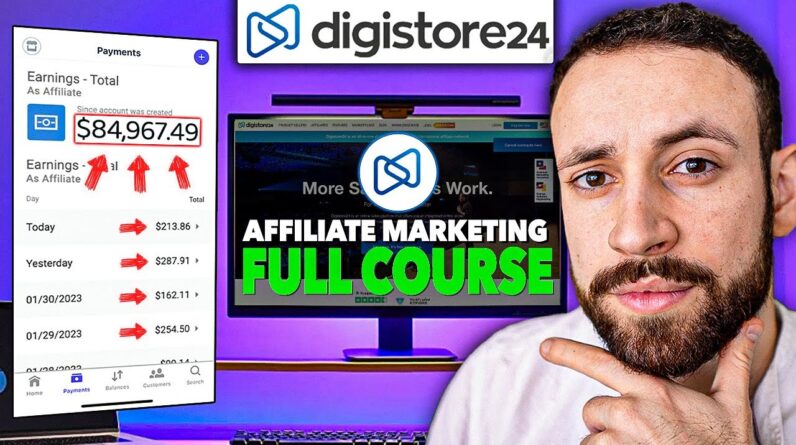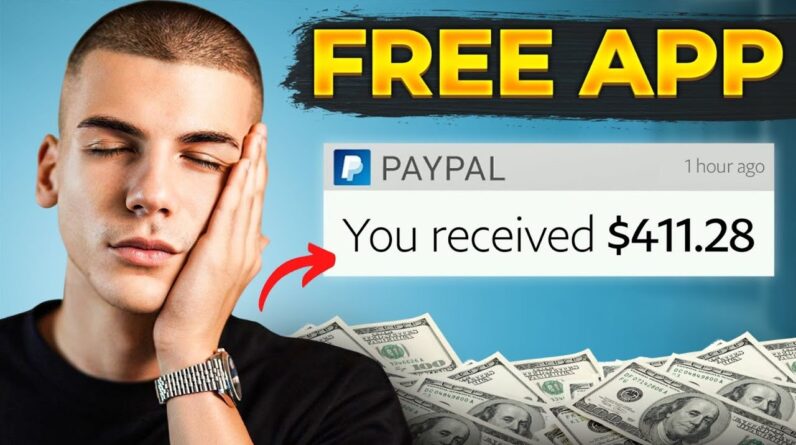In this tutorial we will demonstrate how
to use the jobs tab on a web manager the jobs tab is used for real-time
checking of the rendering process it is separated into columns with information
about the scenes current status such as application type, rendering, priority
status with information about job type baking rendering an merging nodes showing
the number of render nodes currently working on the scene, scene path with a direct path to the scene file including sub jobs frames and strip values frame string
showing render range values time with start time estimated remaining time and
full range complete time costs including successful estimated and full-range
estimated values if you right click you will find a menu with additional options
and features.
Edit job function which will allow you to edit the scene that
is currently being rendered this window is just like the job submission window used
in the projects tab while operating on this window please be reminded that not
all options can be changed while rendering the second option is archive
job this can be used when the scene has already finished rendering and there is
no longer a need to leave it in the Render Queue next are job details clone job which
will make a virtual copy of the selected render job with all of the submitted
settings refresh lists and a sorting option. Also under the right click menu
you will find the job details feature if you click it a sub jobs window will
pop up sub jobs are just tasks for each frame
rendered on the farm The lists show in this window are of the sub jobs
available for the selected scene You can see the number of branded frames
current state costs separated by successful and failed render costs times
good and bad and dates of the sub jobs start and ending time.
On the right side
of the right window you can see the sub job status and the subjob duration timing the sub job window can be used as a reporting tool for customers thank you.